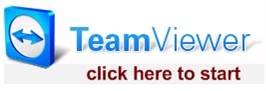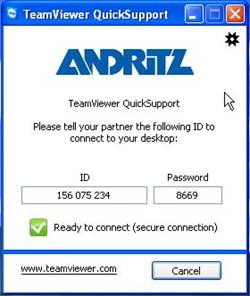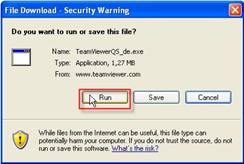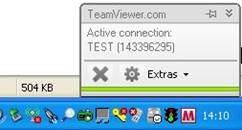1. General Description of the Software Teamviewer QuickSupport
With Team-Viewer you can remotely control any PC anywhere on the Internet. No installation is required on client side, just run the application directly from a Website. Connection is possible even through tight firewalls. Main features: remote control, file transfer, presentation, record session.
2. Operating Instructions
2.1 How-to: Build up a connection
First the client has to start the support application; fastest
way is to go to
https://get.teamviewer.com/en/8zhfnjy, download and install teamviewer.
Accept all security warnings.
|
|
|
Start the Master TeamViewer; Type in the Client ID from your customer on the right side and choose Remote support.
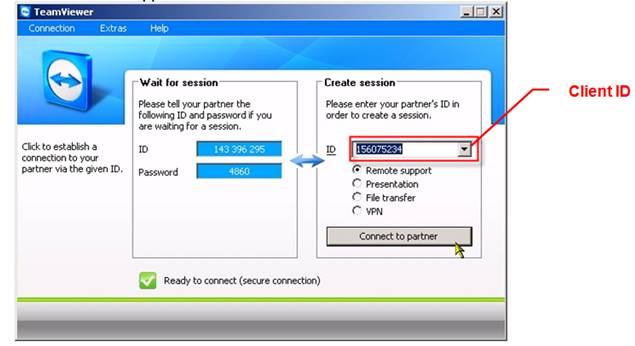
Next, type in Client password
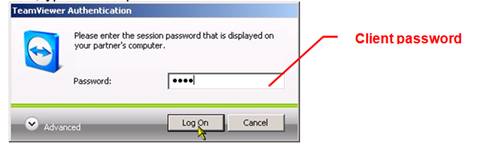
2.2 Supporter/Master
After a successful remote connection you have some additionally possibilities. All options are collected on top of window in a toolbar.
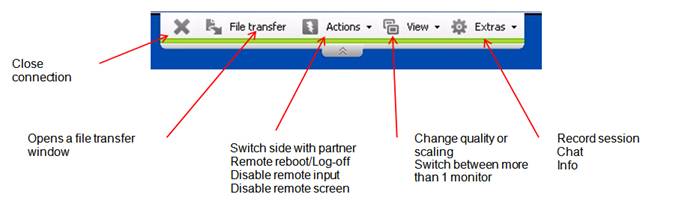
2.3 Client
After a successful remote connection client gets a small status
window on the bottom right corner. This Windows indicates the user an
active connection; on top of that there are just some minor
functions.
|
|
|
3. Support / Helpdesk
If you have any problems or service requests to not hesitate to
contact us.
Call the IT Service at +43 316 6902 2900 (Monday - Friday 06:00 - 19:30, Saturday 08:00 - 15:00 GMT+01:00)
Or
Write an email to itservicegraz@andritz.com
4. General Information
More detailed manuals are available in several languages (de, en, es, it, ..) at the Team viewer website www.teamviewer.com